File Manager
Hepsia's File Manager section permits you to administer the content of your website by means of simple point-and-click actions. Right-click contextual menus offer fast access to different file manipulation options, while handy drag & drop functionality will enable you to upload new files from your PC in no time. You will also find in-built file editors and an image viewer. You will be able to zip and unpack files without difficulty as well.
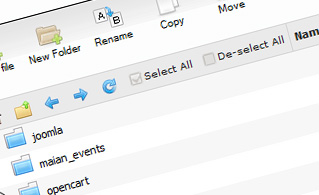
Fast File Uploads and Downloads
Working with the File Manager feels like working with your personal computer. The in-built drag & drop functionality will permit you to easily transfer files between your PC and the web server. Just select the file that you want to upload from your desktop computer and then drag it to your browser. The same goes for downloading a file from the File Manager to your PC. On top of that, you can download files and even folders to your desktop by clicking the Download button.
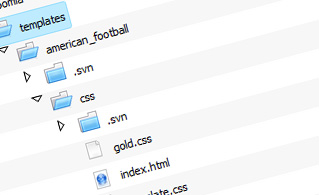
Easy File Editing Options
With the File Manager, you can create a brand new file or folder with just a single click. All action buttons are conveniently placed above the file/folder list and you can modify your files with ease. You can rename or copy a file, move a file to another folder, preview the contents of a file or update its permissions, delete a file, etc.
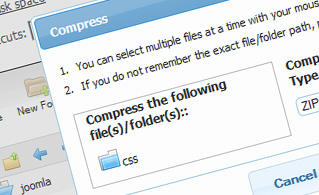
Handy Archive/Unarchive Functionality
With the File Manager interface, you will be able to compress and extract all types of files. It works remarkably fast - just select the files you want to compress and push the Compress button. You can even select the compression format (.rar, .zip, etc.). It is just as easy to extract an archive to a specified folder.
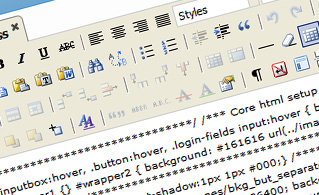
File Editors
With the File Manager user interface, you really do not need any third-party software tools to modify your files. There is an image viewer, which allows you to explore the contents of your image files to get a clue about how the images will in fact show up on the web. Also, you will find a set of integrated file editors, which will give you total control over your files. The plain text editor and the code editor are aimed at more knowledgeable individuals, whereas the WYSIWYG editor (where you can see all code changes in real time) is also suitable for technically inexperienced individuals.
More Features
Regardless of whether you have one single web site or multiple sites hosted in your shared hosting account - we offer a handy Host Shortcut feature, so you can quickly select only the site you wish to work with. With the File Manager user interface, you can also use the majority of the popular keyboard shortcuts - press Delete to erase a file or a folder, or hold down the Ctrl key to select multiple files at a time.
| SHARED HOSTING | KVM VPS | OPENVZ VPS | SEMI-DEDICATED PLANS | DEDICATED SERVERS |
| Unlimited storage | 20 GB storage | 20 GB storage | Unlimited storage | 240 GB storage |
| Unlimited bandwidth | 1 TB bandwidth | 1 TB bandwidth | Unlimited bandwidth | 10 TB bandwidth |
| 1 website hosted | Unlimited websites hosted | Unlimited websites hosted | Unlimited websites hosted | Unlimited websites hosted |
| 30-Day Free Trial | 24/7/365 support | 24/7/365 support | 30-Day Free Trial | 24/7/365 support |
| start from $3.83/mo | start from $3.00/mo | start from $6.00/mo | start from $20.00/mo | start from $36.00/mo |